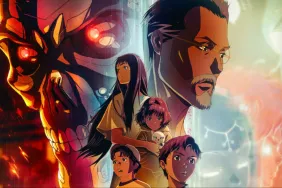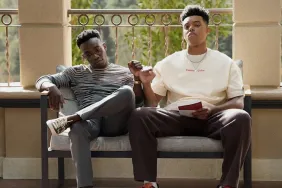Nobody wants to be hunting for a Max subtitles not working fix in 2023 while trying to watch the latest movies and TV shows. Thankfully, we have some workarounds to help get subtitles working again, as well as instructions on how to turn on closed captions.
How to fix Max subtitles not working
To fix Max subtitles not working, users should:
- Try choosing subtitles for a different language before switching back.
- For example, if you want English subtitles, change from English to Spanish and then back to English. This has reported fixed the issue for some users.
- Restart the Max app.
- Fully close the Max app before restarting it. “Turn it off and back on again” might be a cliche troubleshooting tip, but it often works. Give it a go!
- Restart your TV or streaming device.
- TVs are easy to restart as you can usually just hit the power button to turn it off and then hit it again to turn it back on. However, for TVs that continue to keep apps like Max open, you may need to turn it off at the wall to fully shut it down.
- Streaming devices can be trickier to restart. Either remove the power cord from them or find the “Restart” function within the System options.
- Reinstall the Max app.
- While inconvenient, uninstalling the Max app before reinstalling it with a clean version can help fix issues.
How to turn on closed captions while using Max
Turning on closed captions while using Max is done by:
- First, find the TV show or movie that you want to watch and press “Play.”
- With the content now playing, select the speech bubble symbol.
- Choose “English CC” or another available “CC” option.
Assuming everything is working correctly, this will enable closed captions on Max.
For more entertainment content, check out the new Saw X poster here. Also, here’s why Saving Private Ryan is still a masterful achievement 25 years on.